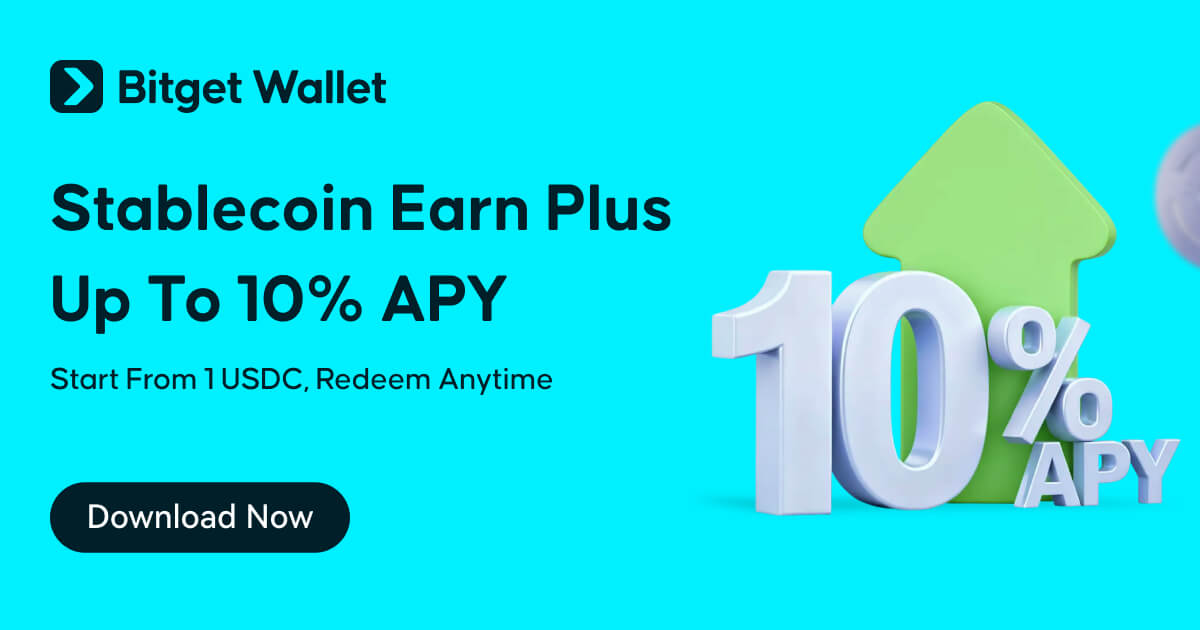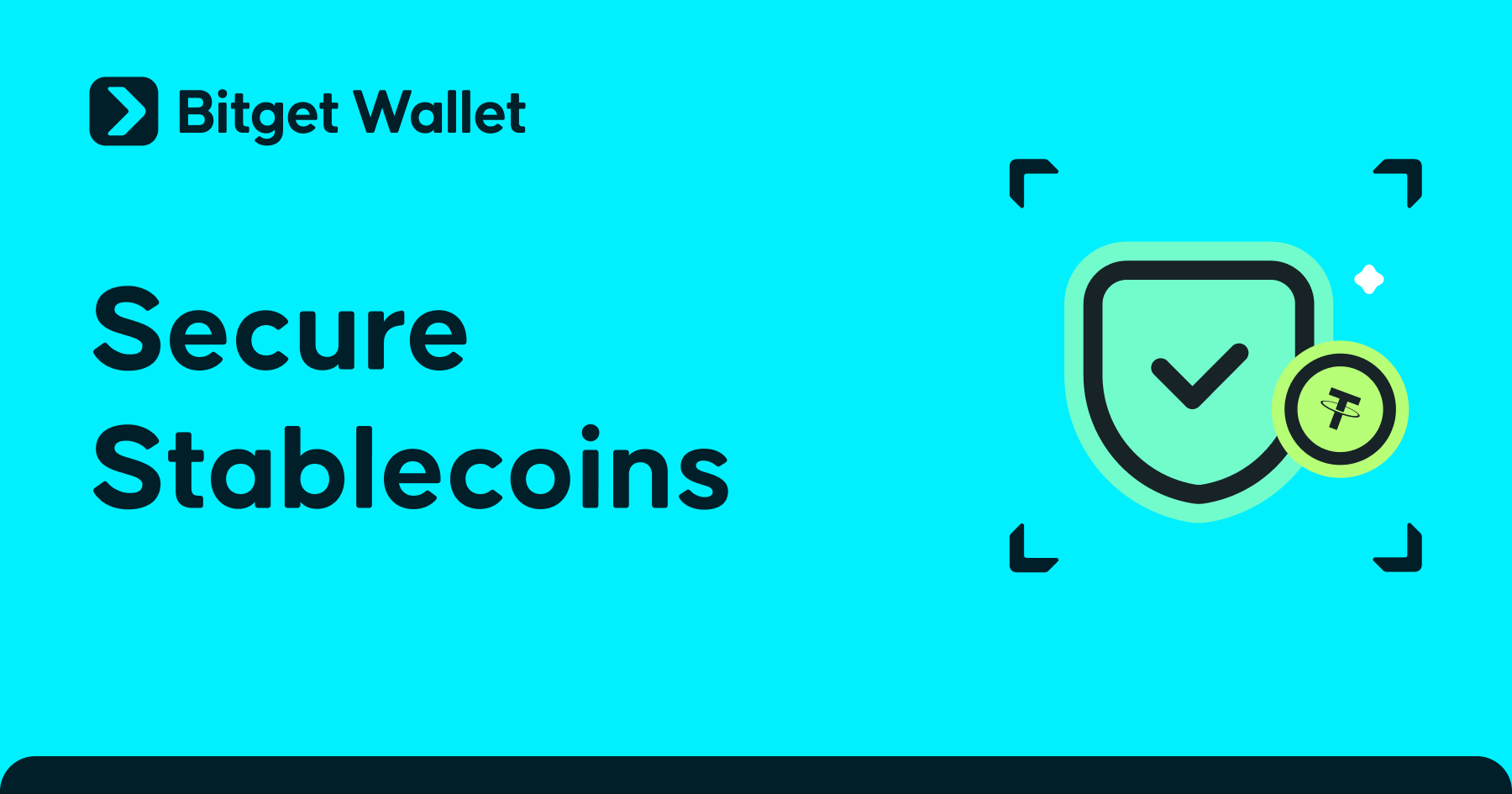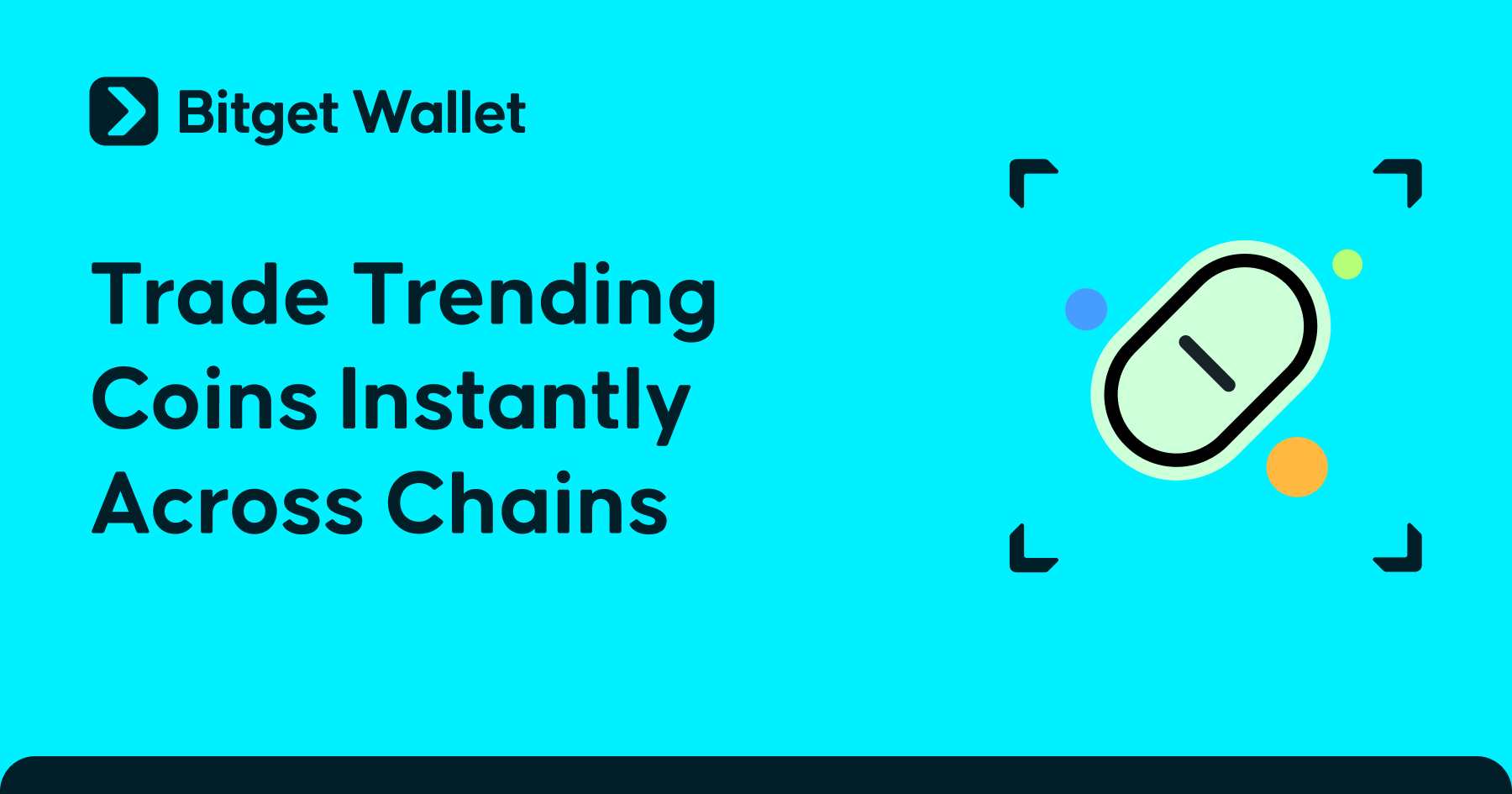How to Reset your Bitget Wallet PIN/Password
2024-10-11

In the Web3 world, security is a top priority. To help protect your assets and transactions, Bitget Wallet offers PIN codes and payment passwords. In this guide, we’ll explain how to set and reset your PIN code and payment password, ensuring your wallet stays secure.
Understanding PIN Codes
For Bitget Wallet, a PIN code is a 6-digit personal identification number used to secure your crypto wallet. You’ll need to enter it when accessing your wallet or making transactions, ensuring that only you can control your assets.
How to Set a PIN Code

1) Download Bitget Wallet.
2) When creating a new wallet, you’ll be prompted to set a 6-digit PIN.
3) Confirm your PIN, and your wallet is set up!
Important: Bitget Wallet does not store your PIN. If you forget it, you’ll need to back up your mnemonic phrase or private key, uninstall the app, and reinstall it to recover your wallet.
How to Reset your PIN
If you forget your PIN, it can't be retrieved directly like a normal password reset process. Follow these 2 steps closely to reset it:
1) Backup Your Mnemonic/Private Key
Before deleting the app, make sure you’ve backed up your wallet’s mnemonic or private key. This is essential for recovering your wallet. If you have multiple wallets, ensure to back up for each individual wallet. It's recommended to write down your mnemonic phrase or private key on paper or store it offline. After doing so, double-check the backup to ensure it's correct.

To view your mnemonic phrase/private key, click the drop-down arrow beside your wallet, select “Management,” click "Private key" or "View mnemonics," select the wallet network you want to view, and use facial/fingerprint authentication to view and back up this information.
2) Delete and Reinstall the App
After backing up, uninstall the Bitget Wallet app. Then, reinstall it and import your mnemonic or private key to restore your wallet.

Payment Passwords for MPC Wallets
In an MPC (multi-party computation) wallet, a payment password adds an extra layer of security for approving transactions like swaps and transfers. This password must be 8 characters long. If you haven’t logged into your MPC wallet for a while, you’ll also need to enter the payment password to access it. While setting and managing payment passwords is similar to PIN codes, payment passwords are specifically used to verify and secure transactions, ensuring the safety of your assets during transfers.
How to Set and Modify your Password
1) Open Bitget Wallet, click on the menu bar in the upper left corner of "Home", click on the arrow on the right side of the wallet avatar, and select "Modify keyless wallet payment password".
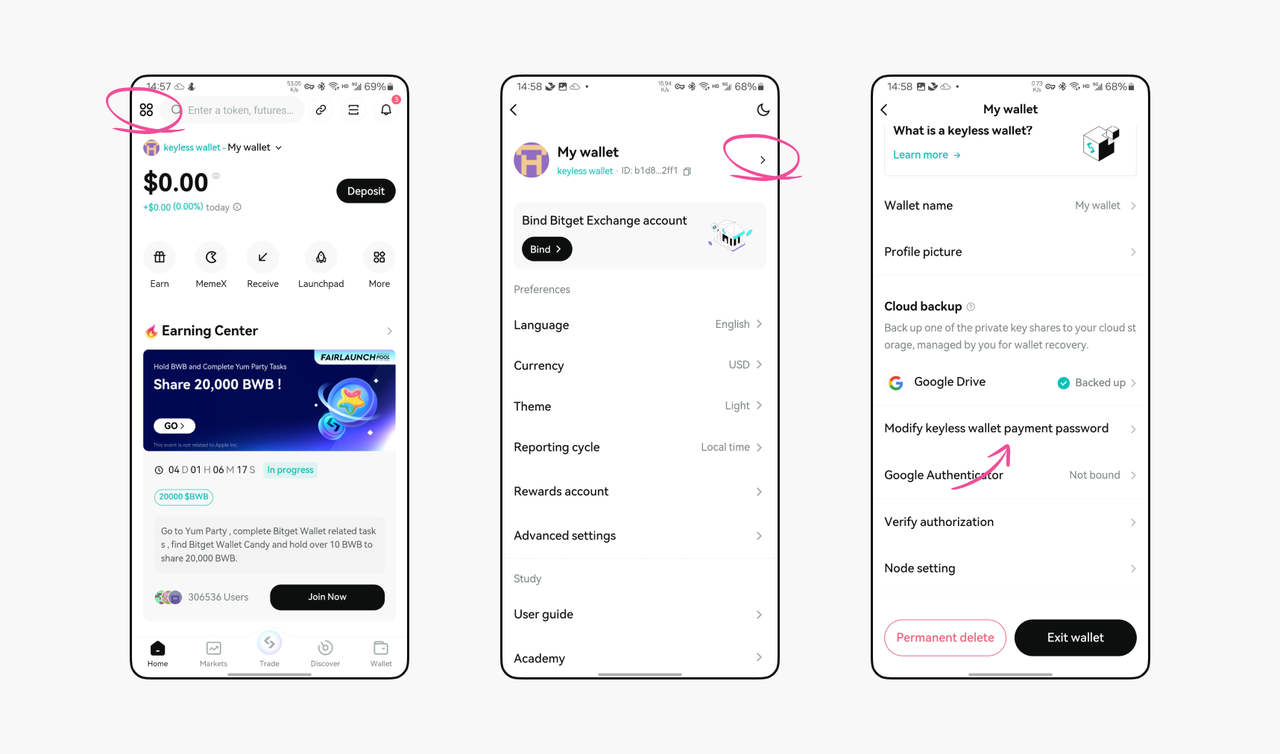
2) After verifying your identity via PIN or facial authentication, you’ll receive a code via your bound email or Telegram account.
3) For security purposes, you'll have to enter your old payment password first, and then set the new password and verify it.
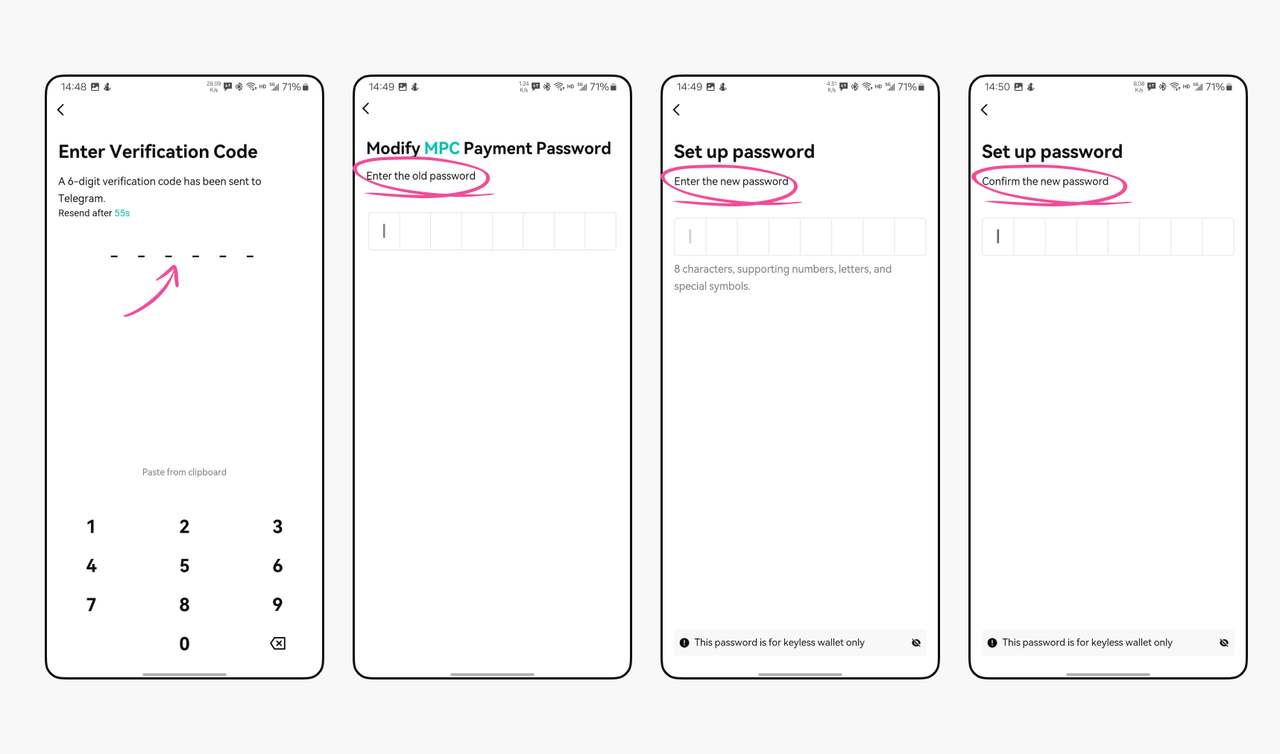
How to Reset your Password
If you forget your payment password, don’t worry! After two failed attempts, you’ll have the option to reset it. Just be sure not to enter the wrong password more than twice, or you’ll see a message saying, "Wallet has been frozen, please try again the next day (T + 0)."

1) Click "Forgot Password".
After clicking "Forgot Password", a verification code will be sent to your bound email/Telegram account. Enter the received verification code.
2) Enter the verification code.
3) Set a new 8-character password and confirm.
Important: Do note that the new password will take effect within 24 hours. Please do not set the password again during this period.
Frequently Asked Questions (FAQs)
1) What if I forget my PIN or payment password for a wallet I rarely use?
If you've set up face/fingerprint authentication, you can unlock your wallet and make transactions without entering your PIN or password. To enable this, simply click on the menu bar on the upper left corner of the "Home" page, select "More Settings," and turn on face/fingerprint authentication.
2) Is the PIN code the same for all my different wallet addresses?
Yes, the PIN is the same across all wallet addresses in the app. Once you enable face/fingerprint authentication for one wallet, it works for all of them.
3) Do different MPC wallets have different payment passwords?
Yes, each MPC wallet has its own payment password. Make sure to store each one securely.
4) Do I still need my PIN or payment password with Face/Fingerprint Authentication enabled?
You’ll only need your payment password in two scenarios:
-
Scenario 1: Accessing an MPC wallet you haven’t used in a while
-
Scenario 2: Modifying your payment password
For everything else, face/fingerprint authentication works.
5) Will the new payment password take effect immediately?
If you reset your password, it takes 24 hours for it to come into effect. If you’re just modifying your password (and know the current one), the change is instant.
To ensure the security of your assets, regularly update your PIN and transaction password, and never share them with anyone. If you need assistance, feel free to contact Bitget Wallet Support at [email protected].
About Bitget Wallet
Bitget Wallet stands as one of the world's leading non-custodial Web3 wallets and decentralized ecosystem platform. With the Bitget Onchain Layer, the wallet is well-poised to develop a burgeoning DeFi ecosystem through co-creation and strategic incubation. Aside from a powerful Swap function, Bitget Wallet also offers multi-chain asset management, smart money insights, a native Launchpad, Inscriptions Center, and an Earning Center. Supporting over 100 major blockchains, 500,000+ tokens, and a wide array of DApps, Bitget Wallet is your top wallet for asset discovery and Web3 exploration.
Recommended
- What Is Crypto Fear and Greed Index: How Traders Read Fear vs Greed Signals2025-11-19 | 5 mins
- How to Pay with Crypto: Fast, Safe, and Beginner-Friendly Method2025-11-18 | 5 mins
- How to Convert Your Crypto to Cash: 5 Easy Ways for Beginners2025-11-18 | 5 mins